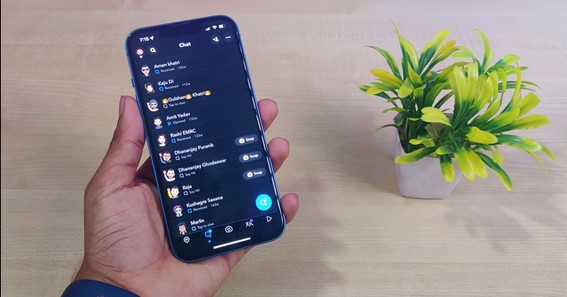New Snapchat users must be wondering how to turn on dark mode on Snapchat. Most people often experience discomfort while using their phones at night. This feature on Snapchat is very useful, where the app’s color scheme changes to a darker landscape. So, in my today’s post, I am going to tell you how to turn on Snapchat dark mode in detail. Snapchat is a picture messaging and chatting app. The dark mode feature was launched on Snapchat iOS in May 2021. But this feature is not available on Android devices. You can keep on reading to learn how to turn on dark mode on Snapchat.
How To Turn On Dark Mode On Snapchat?
In this section, you will learn how to turn on dark mode on Snapchat. The Dark mode feature is only available on the iOS version of Snapchat.
You can follow these steps to learn how to turn on dark mode on Snapchat iOS.
- To start, tap on the Bitmoji located at the top left corner of the screen.
- This will open up your Snapchat profile.
- From the top right corner, tap on the Gear icon.
- Scroll down and then tap on App Appearance.
- Here, three options will be displayed.
- Tick mark on the Always Dark option.
Thus, once you select the Always Dark option, your Snapchat app will turn on the Dark Mode. You can choose the Match System option if you like to automatically switch with your iOS setting.
You can keep on reading to find out how to turn Snapchat to dark mode on Android.
Click here – How To Turn On Flashlight On iPhone?
Turn On Dark Mode On Android Devices
In the above section, I have explained how to make your Snapchat dark mode on iPhone. Unfortunately, the dark mode feature does not support in the Android version of Snapchat. Do not worry, there is an alternative solution.
Follow these steps to learn how to turn on dark mode on Snapchat on Android 2021.
- On your Android device, launch the Settings app.
- Then, tap on the Display and Brightness option.
- Under the Dark Mode settings, tap on the “Dark mode for third-party apps” option.
- Here, scroll down and turn on the toggle for Snapchat.
- The Dark mode setting will be applied to the Snapchat app.
Remember that the Snapchat dark mode Android 9/10 works only on Oppo, Vivo, OnePlus, and Realme phones. Unfortunately, this method doesn’t work on all Android devices. You can try on the below-mentioned method to enable the Snapchat dark mode on Android 11.
Get Snapchat Dark Mode On Without App Appearance
On Android devices, Snapchat doesn’t have an official dark mode setting. But you can use the dark theme by activating the forced systemwide dark mode.
You can follow these steps for how to get dark mode on Snapchat without app appearance.
- On your Android device, launch the Settings app.
- Scroll down and then tap on the Display option.
- Under this, turn on the Dark Mode or Dark Theme.
- Then, go back to the Setting’s main menu.
- Here, tap on System.
- Next, tap on the Advanced dropdown menu.
- From here, select the Developer option.
- Scroll down to locate the Hardware Accelerated Rendering section.
- Lastly, tap on the “Override force-dark option” to turn the option on.
Once you enable the override force-dark option, the apps on your phone will come with dark bright text. However, this setting will not only impact Snapchat but also the other apps downloaded on your Android device.
Turn On Dark Mode On Google Pixel
Many people are wondering how to turn on dark mode on Snapchat Google Pixel. The Snapchat dark mode is under development for Android. Thus, you can try the above two hacks to enable the dark mode on Snapchat on Android devices.
Let’s find out more facts about interesting topics on Turnonx
FAQ
How Do You Turn On Dark On Snapchat?
- Open Settings.
- Go to “Display and Brightness”
- Tap on “Dark mode settings”
- Tap on “Dark mode for third-party apps (Beta)”
- Scroll down and enable the toggle for Snapchat.
- Dark mode will be applied to the Snapchat app.
Can You Get Dark Mode On Snapchat?
Android Snapchat may not support Dark Mode natively, but you can try an alternative solution. The process involves turning on “Android developer mode” and using “Settings” to force Dark Mode onto Snapchat and all other apps. Forcing Dark Mode in the OS may alter some visibility features of any app, including Snapchat.
How Do You Get Dark Snapchat On iPhone?
- After opening Snapchat, tap your profile icon in the top left corner.
- Now choose the gear icon in the top right.
- Swipe down and tap App Appearance.
- Now pick Always Dark or Match System.
Is There A Dark Mode For Snapchat Android?
Snapchat is a joy to use in the dark mode. The social giant has released dark theme support for the iOS and Android apps. By default, it doesn’t sync with the system theme setting. The option to enable dark mode on Snapchat is buried into the setting menu.
How Do You Customize Your Snapchat?
On your Android phone, open the Snapchat app and tap on your Bitmoji or profile picture in the top left corner. Tap the Settings gear icon in the top right corner. Scroll all the way down and tap on Customize Emojis and you can start customizing your Friend Emojis.
How Do You Get Dark Mode On Snapchat 2022?
How to turn on dark mode in Snapchat on Android
- Open your Settings menu.
- Scroll to About phone and tap it.
- Scroll down until you find your Build number.
- Tap the Build number seven times to enable Developer Mode.
- Text will appear that says you are now a developer.
- Go back to the main Settings menu and select Developer options.
Why Can’t I Turn On Snapchat Dark Mode?
The dark mode feature is only available in the beta version of the app, and they aren’t taking any new sign-ups right now. The option to enable dark mode is not provided by the developer, Snap, Inc., natively. That means you have to use a manual theme to get dark mode and enjoy this feature.
Why Is Snapchat Not Releasing Dark Mode?
Newer versions of Snapchat don’t react to the forced dark mode, so now, we’ll need to install an older version. This means deleting your Snapchat app and downloading version 10.72.0.0 – the last version that worked with forced dark mode. The APK is available from APKMirror here, and dark mode works reliably with it.
Does Snapchat Have A Dark Mode Android?
Android Snapchat may not support Dark Mode natively, but you can try an alternative solution. The process involves turning on “Android developer mode” and using “Settings” to force Dark Mode onto Snapchat and all other apps. Forcing Dark Mode in the OS may alter some visibility features of any app, including Snapchat.
Click here – How To Turn On PS4?
Conclusion
By reading my above post, you’ve understood how to turn dark mode on Snapchat in brief. The Dark Mode feature in Snapchat allows its users to use a lighter theme than a darker one. This feature helps the device’s battery to last a bit longer after the switch. You can easily activate this feature by visiting your Snapchat profile. Unfortunately, this feature isn’t available on the Android version of Snapchat. This is because the company still hasn’t launched this feature on Android devices. Thus, you can now easily activate Snapchat’s darker theme by learning how to turn on dark mode on Snapchat.
To Know Some Great Stuff Do Visit IncludedNews
To Know Some Great Stuff Do Visit IndiaPlus
To Know Some Great Stuff Do Visit InfoDeath
To Know Some Great Stuff Do Visit JetFamous
To Know Some Great Stuff Do Visit JobEngg
Why can’t I turn on dark mode on Snapchat
How do I turn on dark mode