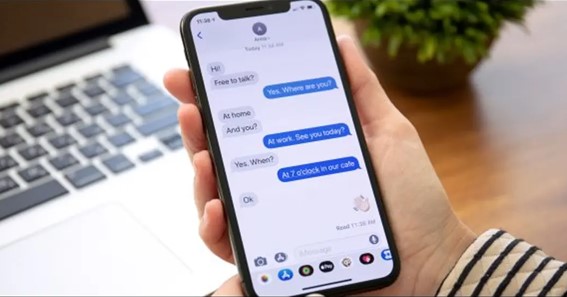Being an iOS user, do you know how to turn on iMessage? iMessage is used to send and receive messages using cellular data or a Wi-Fi network. But to send or receive iMessages, you have to enable iMessage. In today’s post, I will show you how to turn on iMessage. iMessage is Apple’s own messaging system. You can use this service to exchange messages between Apple devices. Activating iMessage on any Apple device is fairly easy. Without wasting much time, let us now learn how to turn on iMessage on your device.
Click here – How To Turn On Hotspot On iPhone 12?
How To Turn On iMessage?
In this section, I will teach how to turn on iMessage. Before you start, make sure you are logged in to your iCloud account on your device. Also, ensure that your device is connected to the internet via WiFi or mobile data.
You can follow these steps to learn how to turn on iMessage in Settings.
- To activate iMessage, launch the iOS Settings app.
- Then, scroll down to the Messages section.
- On the Messages page, turn on the iMessage toggle switch.
Now, you can start messaging your friends with Apple devices using the Messages app! Your device will show iMessage messages in blue bubbles.
Turn On iMessage On iPad
Do you know how to turn on iMessage on an iPad? As the iPad can also send text messages, the process for activating iMessage is the same as the iPhone. For this, launch the Settings app >> Messages >> turn on the iMessage toggle switch.
Turn On iMessage On Mac
The process of activating iMessage on a Mac is a bit different than on iPhone and iPad. Follow these steps if you want to turn on iMessage on Mac.
- On your Mac device, open up the Messages app.
- Next, immediately enter your Apple ID followed by the password.
- Click on the Sign in button to Sign in to iMessage.
Now, you can send iMessages to your friend from your Mac with ease! You can also enable iMessage in iCloud if you want to sync your messages across multiple devices.
You can keep on reading to know how to send iMessage.
How To Use iMessage On iPhone?
With iMessage, you can communicate with others in a conversation, and share stickers, or a song. Follow these steps to use your iMessages app.
- Open the Messages app and tap on the Compose button.
- This will help you to start a new conversation.
- Or else you can also open up the existing conversation.
You can keep on reading to know how to turn off iMessage on iPad and iPhone.
You can read many interesting topis on https://doesaz.com/
Turn Off iMessage
Now, I hope you’ve understood how to turn on iMessage for a contact. You can also deactivate iMessage whenever you need. Simply follow these steps to learn how to turn off iMessage on iPhone.
- To activate iMessage, launch the iOS Settings app.
- Then, scroll down to the Messages section.
- On the Messages page, turn off the iMessage toggle switch.
The toggle switch will turn grey when it’s turned off. You can repeat these steps again at any time to turn on iMessages.
Turn Off iMessage On A Mac
Similarly, you can also disable iMessage on your Mac. Follow these steps to learn how to turn off iMessage on Mac.
- Open up the Messages app on your MacBook.
- Choose Preference from the drop-down menu.
- Here, click on Accounts.
- Then, find your Apple ID on the list with the iMessage icon.
- Click on it and then uncheck the Enable this account checkbox.
- Or else you can also select the Sign Out button.
This will help you to get logged out of the iMessage app. You will no longer receive iMessage notifications on your Mac.
Let’s find out more facts about interesting topics on Turnonx
FAQ
Why Can’t I Turn On iMessages On My iPhone?
It might take up to 24 hours to activate iMessage and FaceTime. If the issue continues after 24 hours, follow these steps: Make sure that your device has the latest version of iOS or iPadOS. If you’re using an iPhone, contact your carrier to make sure that you can send and receive SMS messages.
Why Is My iMessage Turned Off?
If your iMessage has turned off without any reason, the first and easiest fix is to try to turn it on again. Maybe you’re one of the lucky ones and it’s only a one-off problem. Open the Settings app on your iPhone and scroll down to ‘Messages’. Then, turn on the toggle for ‘iMessage’.
Why Has iMessage Turned Green?
If you see a green message bubble instead of a blue one, that means the message was sent using MMS or SMS instead of iMessage. There can be several reasons for this: The person you sent the message to doesn’t have an Apple device. iMessage is turned off on your device or on your recipient’s device.
Why Is My Apple iMessage Not Working?
When you send a text using iMessage, it appears in a blue bubble. If all of your texts are in green bubbles, that either means you are only texting with Android users — as Android doesn’t support iMessage — or your phone’s iMessage feature simply isn’t working.
Click here – How To Turn On Subtitles On Disney Plus?
How Do I Turn My iMessages Back On My iPhone?
Go to Settings > Messages, then turn on iMessage. To select the phone numbers and email addresses you want to use with iMessage, go to Settings > Messages > Send & Receive, then choose from the available options below “You can receive iMessages to and reply from.”
Why Is My Number Not Connecting To Imessage?
If you can’t receive an iMessage from your phone number, it may be that the number hasn’t been properly activated with iMessage. To activate the number, go to Settings > Messages > Send & Receive. From here, sign in with your Apple ID and click on your phone number to activate iMessage with your phone number.
How Do I Set My Iphone Back To Imessage?
Go to Settings > Messages, then turn on iMessage. To select the phone numbers and email addresses you want to use with iMessage, go to Settings > Messages > Send & Receive, then choose from the available options below “You can receive iMessages to and reply from.”
Conclusion
In the above post, I’ve discussed how to enable iMessage on iPhone 13 and other Apple devices. It is quite simple to enable iMessage on your iOS device. For this, go to the Settings app >> Messages >> turn on the iMessage toggle switch. When the slider turns green, iMessage is enabled. iMessage sometimes is already enabled on your iPhone if you’re signed in with your Apple ID. On your macOS device, go to the Messages app >> sign in with your Apple ID and password. You can now send and receive iMessages on your iPhone. Once you understand how to turn on iMessage, you can start text messaging your friends!
Why can’t I activate my iMessage
How to turn on iMessage on iPhone?