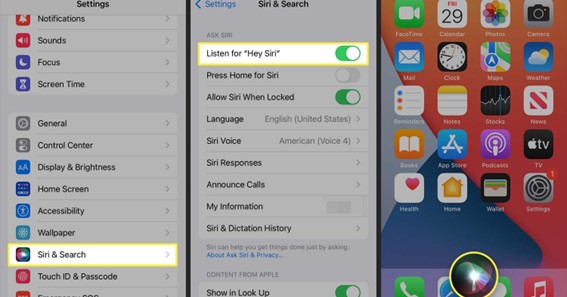Learn how to turn on Siri to get everyday tasks done with just your voice! Siri is an in-built feature that allows iOS users to operate their mobile devices and its app. She acts as Apple’s personal digital assistant! She can control most functions of an iOS device with only voice commands. In today’s post, I will teach you how to turn on Siri on your iOS device. The feature “Siri” is constantly being improved and expanded since its launch. Being a newbie to the iPhone, it is okay if you don’t know how to use it. Let’s learn how to turn on Siri!
How To Turn On Siri?
Simply follow these steps to learn how to turn on Siri.
- Open the iOS Settings app and select Siri & Search.
- This will bring up the Siri & Search page.
- Go to the Ask Siri section.
- Here, turn on the “Listen to Hey Siri” toggle switch.
- Turn on the “Press Side Button for Siri” toggle switch if required.
- Turn on the “Allow Siri When Locked” toggle switch if required.
- Now, tap on Language to select English or any other language for Siri.
- Your device will now ask you to set up the command Hey Siri.’
- Tap on Continue to help the device recognize your voice.
- You’ll be asked to say all phrases of Hey Siri one by one.
- Tap on Done to activate Siri.
You can follow the same procedure if you want to know how to turn on Siri on iPhone 11 and iPhone 12. On the same Siri & Search page, you can even select Siri Voice. Simply tap on Siri Voice >> select Variety >> select Voice.
Turn On Siri On Using AirPods
Another way to launch Siri on the iPhone is by using Apple AirPods. Follow these steps to know how to turn on Siri on AirPods.
- Open the iOS Settings app and select Siri & Search.
- This will bring up the Siri & Search page.
- Go to the Ask Siri section.
- Here, turn on the “Listen to Hey Siri” toggle switch.
- Next, pair your Apple AirPods with your iOS device.
- For this, turn on Bluetooth and open your AirPods case.
- Wait for a while till both devices are paired with each other.
- Now, put the AirPods in your ears.
- Press and hold the Force Sensor of any one AirPod.
- Keep holding till you hear a chime.
- Using a command, make a request to turn on Siri.
However, you can follow the same procedure to turn on Siri using Apple AirPods Pro.
Click here – How To Turn On Subtitles On Disney Plus?
Turn On Siri On Mac
Most people prefer doing their everyday tasks on Mac using Siri. You can follow these steps to learn how to turn on the Siri feature on Mac.
- Open Apple’s main menu by clicking on the Apple icon.
- Select System Preferences and then choose Siri.
- Here, select the Enable Ask Siri checkbox.
- Select the “Show Siri in the Menu bar” checkbox simultaneously.
- Now, click on Language to select English or any other language for Siri.
- Click on Siri Voice to select Voice1/2 for Siri.
- Then, select ON to turn on Siri’s voice feedback.
You can even turn on Siri using keyboard shortcuts. For this, click the down arrow to set a keyboard shortcut under the Keyboard Shortcut section. Simply press the Command + Space key to turn on Siri!
How To Use Siri?
It is quite simple to use Siri to perform several tasks. Simply say “Hey Siri!” so that the Siri interface appears at the bottom of your device screen. You can now ask questions or give commands to Siri. Siri will detect the voice input and display results on your device screen.
For iPhone X, iPhone XS(Max), and iPhone XR, you can press and hold the Side button on the right side of the device. Keep pressing the Side button till the Siri interface appears. Whereas, for older iOS versions, press and hold the Home button to activate Siri.
You can keep on reading to know how to turn Siri off on AirPods.
Turn Off Siri
Now, I hope you’ve understood how to turn on Siri on iPhone X and other iOS versions. Siri can control various settings on your iPhone. This feature can get activated accidentally with a double-touch on Airpods when you’ve your AirPods in. You can easily stop this from happening by following these steps.
- Open the iOS Settings app and select Siri & Search.
- This will bring up the Siri & Search page.
- Go to the Ask Siri section.
- Here, turn off the “Listen to Hey Siri” toggle switch.
Thus, doing this should turn off Siri immediately.
Turn Off Siri On AirPods
Siri can announce incoming notifications from apps when you’re wearing your AirPods. You can follow these steps to know how to turn off Siri reading messages on AirPods
- Open up your iOS Settings app from Home Screen.
- Scroll down to the Notifications section.
- Here, select Announce Notifications under Siri.
- Turn off Announce Notifications toggle switch to turn off announcements.
Thus, you won’t get any incoming notifications from apps such as Messages and Reminders via Siri!
To read different topics visit https://findingceo.com/
FAQ
How Do I Activate Siri Voice?
Activate Siri with your voice
Say “Hey Siri,” then ask a question or make a request. For example, say something like “Hey Siri, what’s the weather for today?” or “Hey Siri, set an alarm for 8 a.m.”
Why Is Siri Not Working On My Iphone?
If Siri is not working, make sure that Siri is enabled by going to Settings -> Siri & Search and looking at the three switches at the top of the menu. Make sure the switches next to Listen For “Hey Siri”, Press Home for Siri, and Allow Siri When Locked are green and positioned to the right, otherwise Siri won’t work!
Do I Have To Say Hey Siri?
Apple is considering changing the phrase “Hey Siri” Since the appearance of the voice assistant in Apple devices, the only phrase for its (her) activation has been and remains — “Hey Siri.” Not always convenient, but users got used to it right away.
Does Hey Siri Waste Battery?
Mostly when you are using it, but not if it is in the background after switching to another app. “Hey Siri” means Siri is constantly listening in the background for you to ask her a question. That will be more of a battery drain than simply having Siri enabled and available when you long hold on the home button.
Click here – How To Turn On Airplane Mode On Macbook?
Do I Have To Say Hey Siri Every Time?
You can customize if Siri responds to your voice or a button press. You can also choose what language Siri responds to. Go to Settings > Siri & Search, then do any of the following: Prevent Siri from responding to the voice request “Hey Siri”: Turn off Listen for “Hey Siri.”
How Do I Activate Siri Without Home Button?
If you enabled “Type to Siri” on your iPhone (either manually or through a restore from another iPhone backup), you’ll see the keyboard screen pop up on the Siri window. You can only talk to Siri by using the dictation feature on the keyboard, which will translate your words to text you can then submit.
How Do I Activate Siri By Typing?
Go to Settings > Accessibility > Siri. Do any of the following: Type instead of speak to Siri: Turn on Type to Siri. To make a request, activate Siri, then interact with Siri using the keyboard and text field.
Conclusion
In the above post, I’ve explained how to turn on Siri on iPhone 13 and other devices. For this, go to the Settings app >> Siri & Search >> turn on the Hey Siri toggle switch. Siri can record voice inputs by holding down the Side button or Home button of the iOS device. You can even say Hey Siri to turn on Siri and then ask questions or give commands. Several tasks can be performed by using Siri such as calling someone, dictating an SMS, creating a reminder, and much more. Once you learn how to turn on Siri, you can talk with Siri and ask her to do several tasks!
How do I turn Siri on on my iPhone
How do I activate Siri with a button?